I used to use Happy Hacking Keyboard. Its control key is located where usual keyboard has caps-lock key. (see below picture). So, for me it’s natural that control key is there, below the tab key and above the shift key.
This post shows steps to reassign the caps-lock key to control key on ordinary keyboard, on Windows, Mac OS X, and Linux.
Contents
1. Windows
2. Mac OS X
3. Linux
4. Reference
1. Windows
I tested with Windows 10 laptop. According to [1], this also works for Windows 7, 8 and Vista.
1-1. Download and install SharpKeys from here.
1-2. Launch SharpKeys and click on “Add” button.
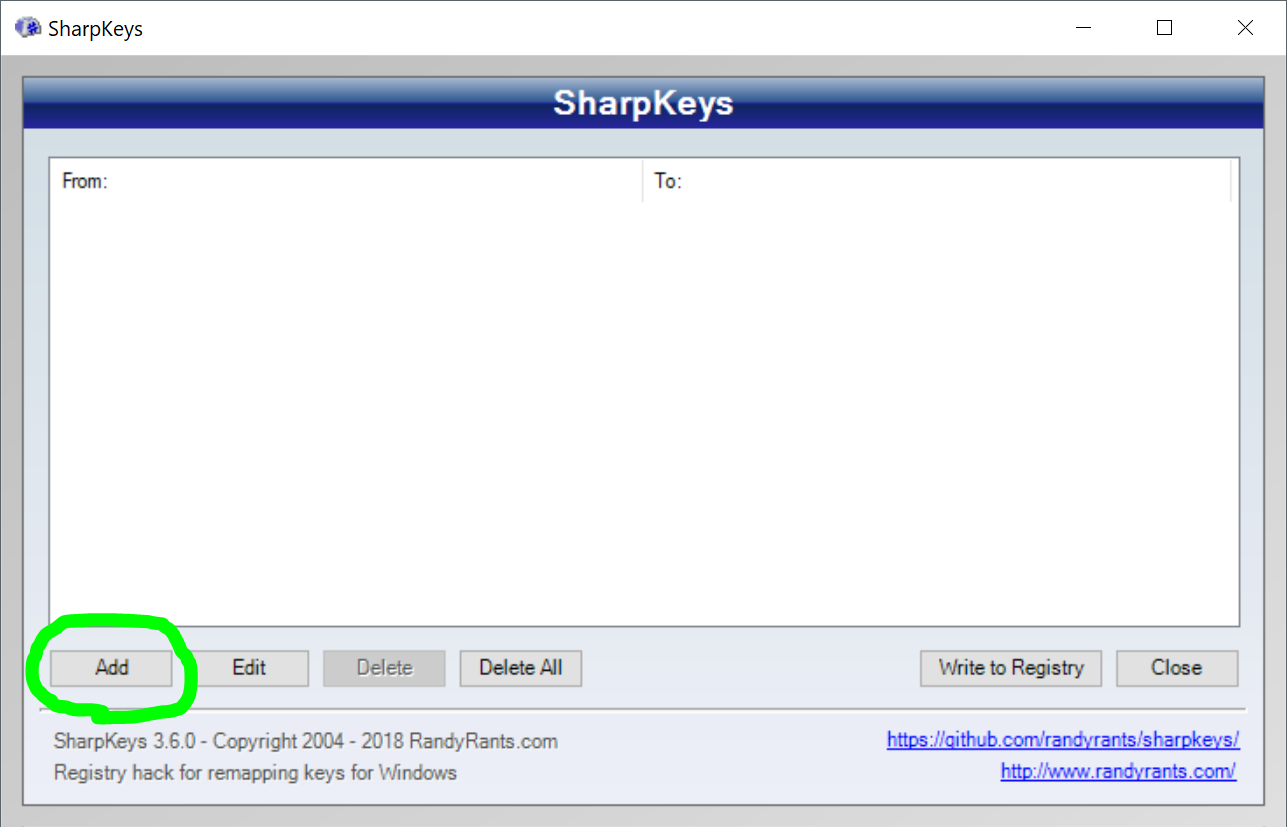
1-3. In “Edit Key Mapping” window, select “Caps Lock” as “From key”, and “Left Ctrl” as “To key”, then click on “OK”.
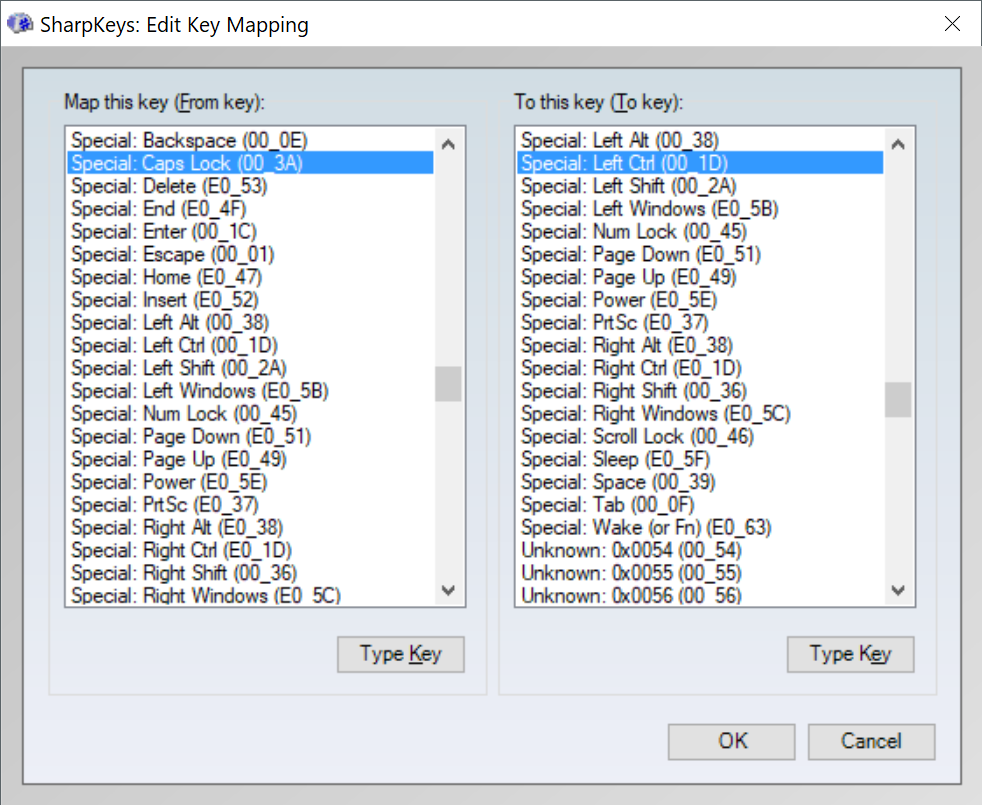
1-4. Click on “Write to Registry”.
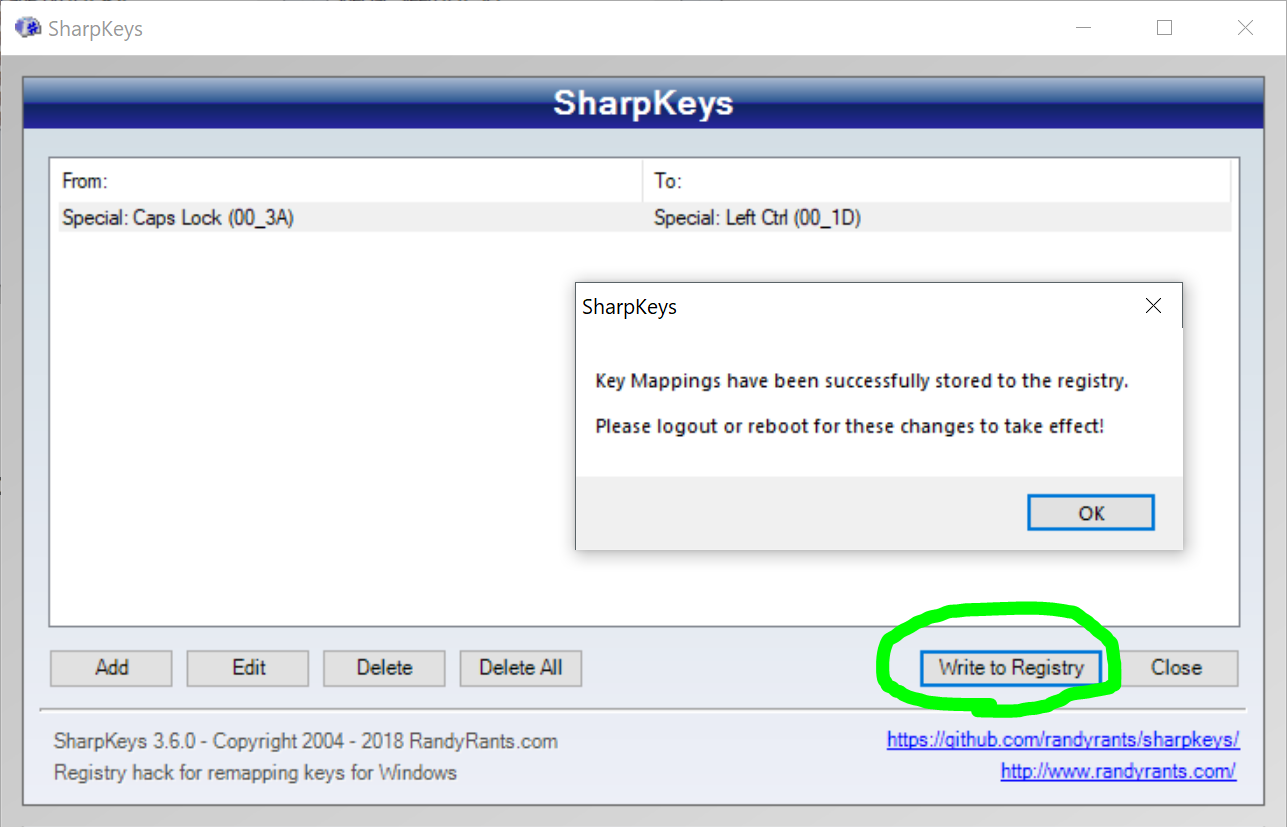
1-5. Restart PC for the changes to take effect.
2. Mac OS X
2-1. Open “System Preferences”.
2-2. Select “Keyboard”.
2-3. Click on “Modifier Keys…” button.
2-4. Select “Control” from pull-down menu for Caps Lock Key, then click on “OK”.
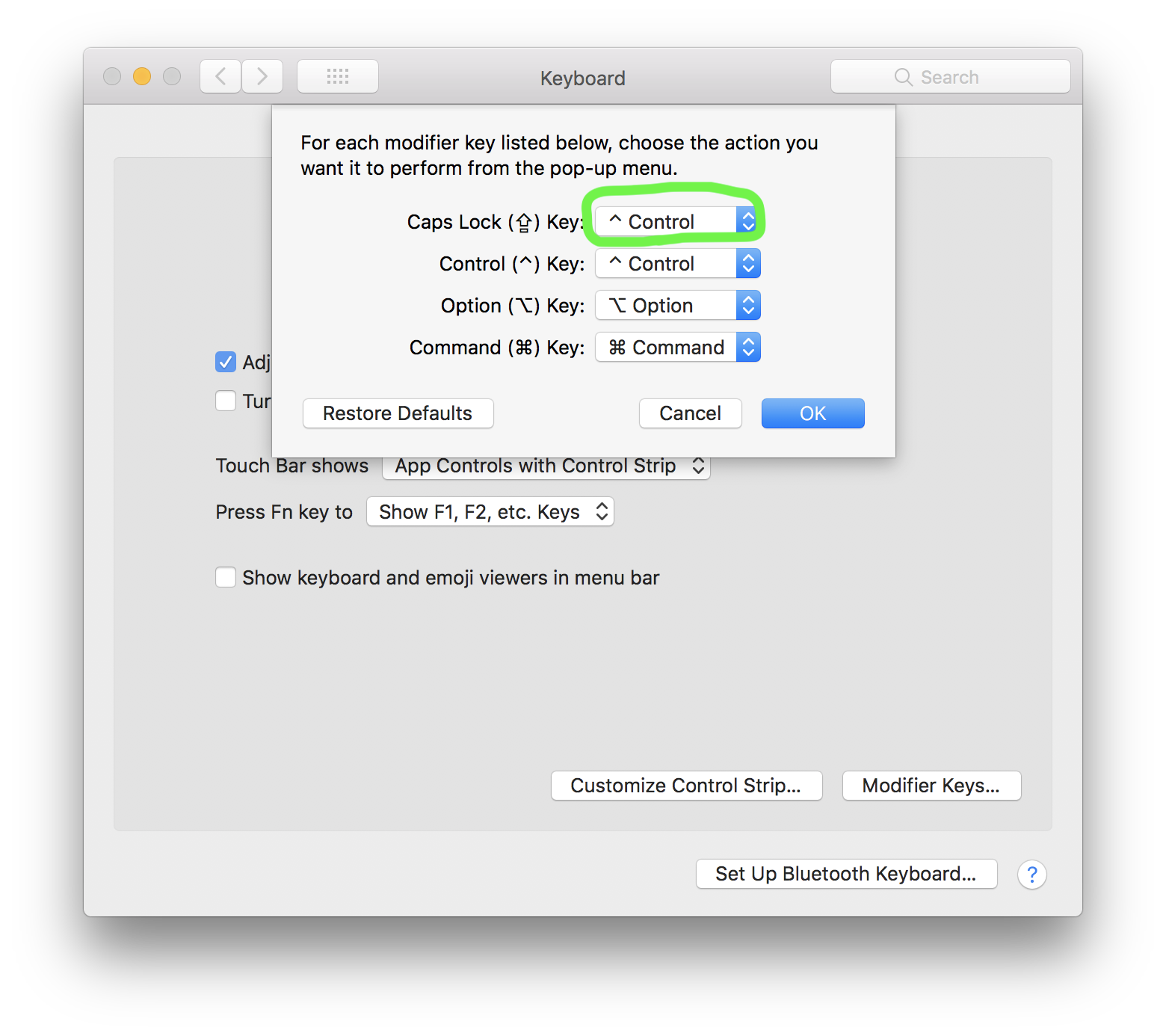
3. Linux
I tested this with Ubuntu 16.04.
3-1. Open keyboard config file.
sudo nano /etc/default/keyboard
3-2. Search a line starts with “XKBOPTIONS” and edit as below:
XKBOPTIONS=ctrl:nocaps
3-3. Restart PC for the changes to take effect.
sudo reboot
4. References
[1] Map Any Key to Any Key on Windows 10, 8, 7, or Vista – How-To Geek
[2] macOS Sierra: Change modifier keys – Apple Support
[3] Change caps-lock to control in virtual console on Ubuntu 17 – ask ubuntu


One Comment
Comments are closed.