This is a step-by-step procedure to install the latest official release of Qt Creator onto Ubuntu Linux PC. Qt Creator can be installed by “apt-get” command, however in that case you may not get the latest version. In this post we’ll use the online installer so that we can get the latest version.
For the reference, bellow are the latest version as of 6/2/2017.
– Qt Creator version : 4.3.0
– Ubuntu version : 16.04.02 (LTS)
Update (April 27, 2018):
My ubuntu got updated and I reinstalled Qt. The exact same steps still work. Now the versions are:
– Qt Creator 4.6.0
– Ubuntu 18.04 (LTS)
Prerequisites:
– 64-bit Ubuntu Installed PC
(I’m not sure why but I was not able to get the latest version when I was installing on 32-bit Ubuntu. So, in this post, I use 64-bit Ubuntu PC.)
Steps
1. Install required packages.
sudo apt-get update sudo apt-get install build-essential libgl1-mesa-dev -y
2. Download the online installer.
wget http://download.qt.io/official_releases/online_installers/qt-unified-linux-x64-online.run
3. Add execute permission.
chmod a+x qt-unified-linux-x64-online.run
4. Run the installer.
./qt-unified-linux-x64-online.run
5. Follow the wizard and complete the installation.
6. Launch Qt Creator.
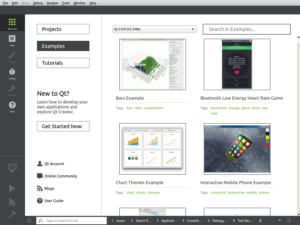
Qt Creator should automatically configure compilers, debuggers, etc for the PC environment. Now you can run examples from “Welcome” tab or create your a new project from “File” > “New File or Project…”!
References
Getting Started With Qt and Qt Creator on Linux
http://www.ics.com/blog/getting-started-qt-and-qt-creator-linux
Online installer of Qt Creator official releases
http://download.qt.io/official_releases/online_installers

I have followed the install procedure . It did not let me to select install folder – Linux.
Now when I use “application -> start QT ” I am getting the old version.
Rebott di not helop.
How do I find the new version in Linux and start it from terminal ?